How to easily create memorable Passwords for home and business
Creating Passwords for home and business can be an arduous task and over the years I have gathered a huge number of products and services that require passwords. For a long time, I used the same one for all programs however recently Google has told me it’s been cracked so I have just finished going through and changing all my passwords.
The problem with passwords these days is they have to be long and contain certain characters, an upper and lower case letter etc.
Creating memorable passwords that are also strong and secure is important for protecting your online accounts. Here are some tips to help you create easily memorable passwords for home and business:
- Use Passphrases: Instead of a single word, use a passphrase – a combination of words or a sentence. Make it something meaningful to you but not easily guessable. For example, “BlueSky$RainyDay!” or “CoffeeLover#MorningBrew.”
- Acronyms and Abbreviations: Take the first letter of each word in a sentence or phrase to create an acronym. Mix in some numbers and symbols for added complexity. For instance, “I love spending time with my family at the beach” could become “ILsTwmf@tbch.”
- Substitute Letters: Replace some letters with numbers or symbols that resemble them. For instance, replace ‘E’ with ‘3’ or ‘A’ with ‘@’. This makes the password more complex. For example, “Password” could become “P@ssw0rd.”
- Personal Mnemonics: Create a password based on a personal mnemonic or association. For instance, if you have a favorite quote or song lyric, take the initial letters of each word and add numbers or symbols.
- Use a Pattern: Create a pattern on the keyboard that is easy for you to remember. For example, starting from a specific letter and moving diagonally, or following a specific shape.
- Combine Unrelated Words: Take two or more unrelated words and combine them. For example, “BlueBanana$Table.”
- Chunking: Divide your password into smaller, easy-to-remember chunks. For instance, instead of “a1b2c3d4e5,” think of it as “a1b2” and “c3d4e5.”
- Avoid Common Words and Sequences: Steer clear of easily guessable passwords like “password,” “123456,” or common sequences. Be creative to make your password less predictable.
- Create Variations: Develop a base password and create variations for different accounts. This way, even if one password is compromised, others remain secure.
- Use a Password Manager: If you find it challenging to remember multiple passwords, consider using a password manager. It can generate and store complex passwords for you, and you only need to remember one strong master password.
Remember, it’s essential to have unique passwords for each of your accounts, and changing them periodically adds an extra layer of security. Additionally, consider enabling two-factor authentication (2FA) wherever possible for an added layer of protection.
My Passwords for home and business system
So I have set up a system so what ever program I am going to log into, be it a bank account or social media it works. So my system goes like this and I use it for all of them. They are constant except number 3
- Pick the first three letters of your name, dog, kids or whatever you like and make the first letter a capital.
- Pick the first 3 letters of the program your using and make the first letter a capital.
- Add a symbol on the keyboard with the Shift key and Number use the same one. 1234567890 becomes !@#$%^&*()
- Now pick a number like a birthday, marriage, when you bought your house etc.
So it ends up looking like this for accessing say Facebook. QueFac@24121953. here is the password test https://password.kaspersky.com/
 Nice password!
Nice password!
- QueFac@24121953
- Your password is hack-resistant.
- Your password does not appear in any databases of leaked passwords
- Your password will be bruteforced with an average home computer in approximately…
- 2 centuries
- You can spend this time walking to the moon and back 5 times
Passwords for Home and Business Management
At home or work it is also good to use a password manager. I am not a big fan of online password managers as I think they are more suseptable to hacking however Lastpass seems the best and what I use. Over the years I have also use Keypass as the Internet was not very strong 25 years ago when I started. So lets have alook at both.
The urgent mandate facing businesses today? Eliminate this credentials crisis by expanding password security and making it pervasive across all end users, apps, and data.
LastPass Business helps companies to use fewer passwords, shifting toward a passwordless future. From no visibility of apps beyond SSO to complete observability and management in an admin console, LastPass provides policies and reporting to shape user behavior throughout the organization.
- Eliminate password reuse with the built-in password generator.
- Autofill passwords and info in one click, on any device.
- Assess your security behavior and monitor for data breaches.
- Minimize the need to type in passwords for a passwordless experience.
KeyPass Passwords for Home and Business Software
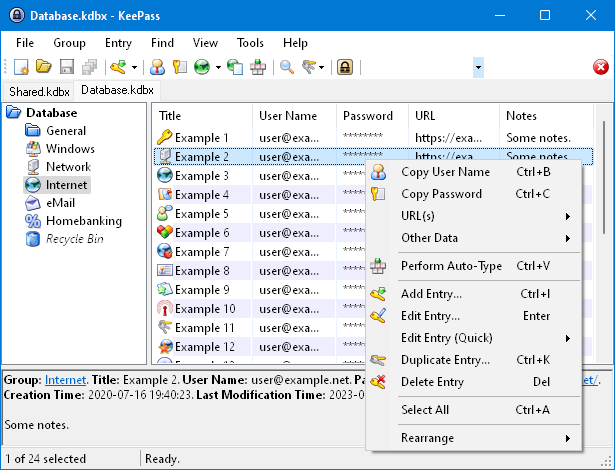
Today, you have to remember many passwords. You need a password for a lot of websites, your e-mail account, your webserver, network logins, etc. The list is endless.
Also, you should use a different password for each account, because if you would use only one password everywhere and someone gets this password, you would have a problem: the thief would have access to all of your accounts.
KeePass is a free open source Passwords for home and business manager, which helps you to manage your passwords in a secure way. You can store all your passwords in one database, which is locked with a master key.
So you only have to remember one single master key to unlock the whole database. Database files are encrypted using the best and most secure encryption algorithms currently known (AES-256, ChaCha20 and Twofish). For more information, see the features page.
- KeePass is portable: it can be carried on an USB stick and runs on Windows systems without being installed.
- Installer packages are available, too, for the ones who like to have shortcuts in their Windows start menu and on the desktop.
Is it really free?
Yes, KeePass is really free, and more than that: it is open source (OSI certified). You can have a look at its full source code and check whether the security features are implemented correctly. Download https://keepass.info/

